ocrClickOnText
基于提供的文本点击元素。该命令将搜索提供的文本,并尝试使用Fuse.js的模糊逻辑找到匹配项。这意味着即使你提供了带有拼写错误的选择器,或者找到的文本可能不是100%匹配,它仍然会尝试返回一个元素。查看下面的日志。
Usage
await browser.ocrClickOnText({ text: "Start3d" });
Output
Logs
# Still finding a match even though we searched for "Start3d" and the found text was "Started"
[0-0] 2024-05-25T05:05:20.096Z INFO webdriver: COMMAND ocrClickOnText(<object>)
......................
[0-0] 2024-05-25T05:05:21.022Z INFO @wdio/ocr-service:ocrGetElementPositionByText: Multiple matches were found based on the word "Start3d". The match "Started" with score "85.71%" will be used.
Image
你将在你的(默认)imagesFolder中找到一张带有目标标记的图片,显示模块点击的位置。
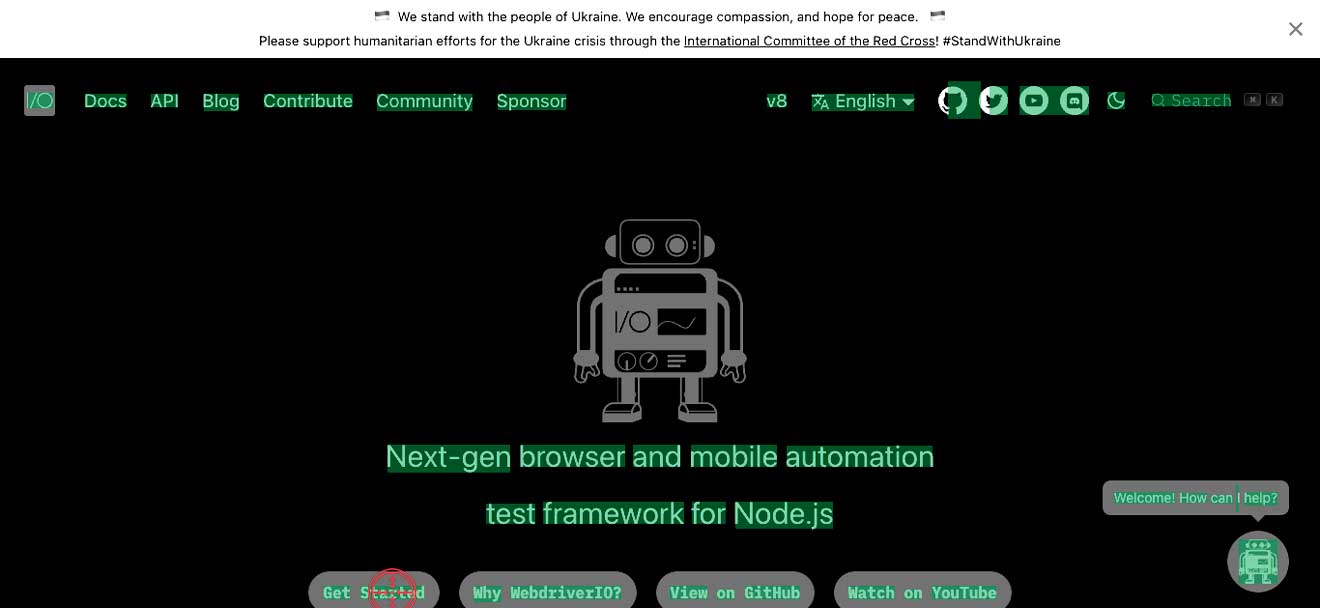
Options
text
- Type:
string - Mandatory: yes
你要搜索并点击的文本。
Example
await browser.ocrClickOnText({ text: "WebdriverIO" });
clickDuration
- Type:
number - Mandatory: no
- Default:
500milliseconds
这是点击的持续时间。如果需要,你也可以通过增加时间来创建"长按点击"。
Example
await browser.ocrClickOnText({
text: "WebdriverIO",
clickDuration: 3000, // This is 3 seconds
});
contrast
- Type:
number - Mandatory: no
- Default:
0.25
对比度越高,图像越暗,反之亦然。这可以帮助在图像中找到文本。它接受介于-1和1之间的值。
Example
await browser.ocrClickOnText({
text: "WebdriverIO",
contrast: 0.5,
});
haystack
- Type:
number - Mandatory:
WebdriverIO.Element | ChainablePromiseElement | Rectangle
这是屏幕上OCR需要寻找文本的搜索区域。可以是一个元素或包含x、y、width和height的矩形。
Example
await browser.ocrClickOnText({
text: "WebdriverIO",
haystack: $("elementSelector"),
});
// OR
await browser.ocrClickOnText({
text: "WebdriverIO",
haystack: await $("elementSelector"),
});
// OR
await browser.ocrClickOnText({
text: "WebdriverIO",
haystack: {
x: 10,
y: 50,
width: 300,
height: 75,
},
});
language
- Type:
string - Mandatory: No
- Default:
eng
Tesseract将识别的语言。更多信息可以在这里找到,支持的语言可以在这里找到。
Example
import { SUPPORTED_OCR_LANGUAGES } from "@wdio/ocr-service";
await browser.ocrClickOnText({
text: "WebdriverIO",
// Use Dutch as a language
language: SUPPORTED_OCR_LANGUAGES.DUTCH,
});
relativePosition
- Type:
object - Mandatory: no
你可以相对于匹配元素在屏幕上点击。这可以基于匹配元素上方、右侧、下方或左侧的相对像素来完成。
允许以下组合:
- 单个属性
above+left或above+rightbelow+left或below+right
以下组合是不允许的:
above加belowleft加right
relativePosition.above
- Type:
number - Mandatory: no
在匹配元素上方点击x像素。
Example
await browser.ocrClickOnText({
text: "WebdriverIO",
relativePosition: {
above: 100,
},
});
relativePosition.right
- Type:
number - Mandatory: no
在匹配元素右侧点击x像素。
Example
await browser.ocrClickOnText({
text: "WebdriverIO",
relativePosition: {
right: 100,
},
});
relativePosition.below
- Type:
number - Mandatory: no
在匹配元素下方点击x像素。
Example
await browser.ocrClickOnText({
text: "WebdriverIO",
relativePosition: {
below: 100,
},
});
relativePosition.left
- Type:
number - Mandatory: no
在匹配元素左侧点击x像素。
Example
await browser.ocrClickOnText({
text: "WebdriverIO",
relativePosition: {
left: 100,
},
});
fuzzyFindOptions
你可以通过以下选项调整查找文本的模糊逻辑。这可能有助于找到更好的匹配。
fuzzyFindOptions.distance
- Type:
number - Mandatory: no
- Default: 100
确定匹配项必须与模糊位置(由location指定)有多接近。距离模糊位置distance个字符的精确字母匹配将被评分为完全不匹配。距离为0要求匹配在指定的精确位置。使用0.8的阈值,距离为1000将要求完美匹配在位置的800个字符内才能被找到。
Example
await browser.ocrClickOnText({
text: "WebdriverIO",
fuzzyFindOptions: {
distance: 20,
},
});
fuzzyFindOptions.location
- Type:
number - Mandatory: no
- Default: 0
大致确定在文本中预期在哪里找到模式。
Example
await browser.ocrClickOnText({
text: "WebdriverIO",
fuzzyFindOptions: {
location: 20,
},
});
fuzzyFindOptions.threshold
- Type:
number - Mandatory: no
- Default: 0.6
匹配算法在什么点放弃。阈值为0需要完美匹配(字母和位置都匹配),阈值为1.0将匹配任何内容。
Example
await browser.ocrClickOnText({
text: "WebdriverIO",
fuzzyFindOptions: {
threshold: 0.8,
},
});
fuzzyFindOptions.isCaseSensitive
- Type:
boolean - Mandatory: no
- Default: false
搜索是否区分大小写。
Example
await browser.ocrClickOnText({
text: "WebdriverIO",
fuzzyFindOptions: {
isCaseSensitive: true,
},
});
fuzzyFindOptions.minMatchCharLength
- Type:
number - Mandatory: no
- Default: 2
只返回长度超过此值的匹配项。(例如,如果你想在结果中忽略单个字符的匹配,将其设置为2)
Example
await browser.ocrClickOnText({
text: "WebdriverIO",
fuzzyFindOptions: {
minMatchCharLength: 5,
},
});
fuzzyFindOptions.findAllMatches
- Type:
number - Mandatory: no
- Default: false
当为true时,即使在字符串中已经找到完美匹配,匹配函数也会继续到搜索模式的末尾。
Example
await browser.ocrClickOnText({
text: "WebdriverIO",
fuzzyFindOptions: {
findAllMatches: 100,
},
});
