Spec Reporter
A WebdriverIO plugin to report in spec style.
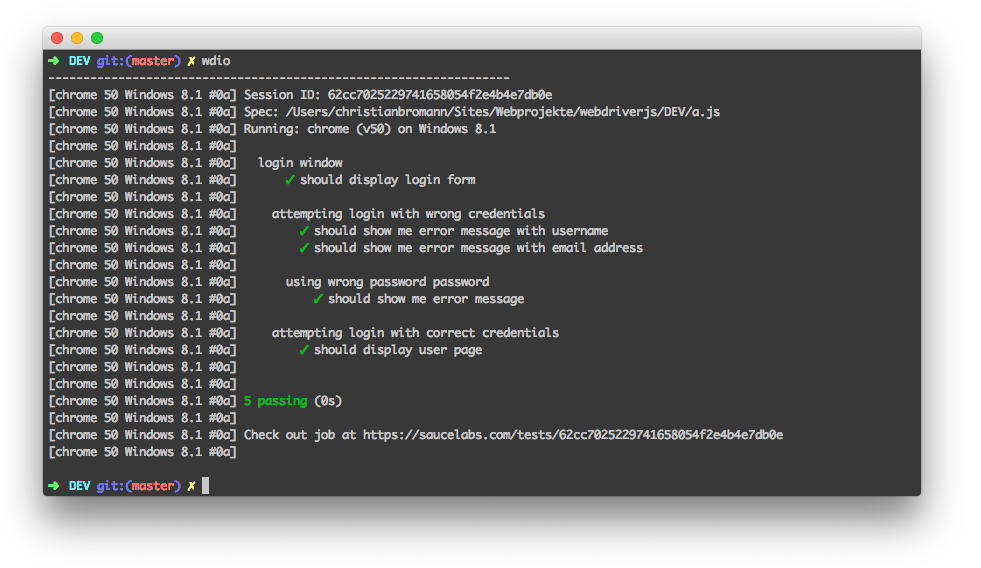
Installation
The easiest way is to keep @wdio/spec-reporter as a devDependency in your package.json, via:
npm install @wdio/spec-reporter --save-dev
Instructions on how to install WebdriverIO can be found here.
Configuration
The following code shows the default wdio test runner configuration. Just add 'spec' as a reporter
to the array.
// wdio.conf.js
module.exports = {
// ...
reporters: ['dot', 'spec'],
// ...
};
Spec Reporter Options
symbols
Provide custom symbols for passed, failed and or skipped tests
Type: object
Default: {passed: '✓', skipped: '-', failed: '✖'}
Example
[
"spec",
{
symbols: {
passed: '[PASS]',
failed: '[FAIL]',
},
},
]
sauceLabsSharableLinks
By default the test results in Sauce Labs can only be viewed by a team member from the same team, not by a team member
from a different team. This options will enable sharable links
by default, which means that all tests that are executed in Sauce Labs can be viewed by everybody.
Just add sauceLabsSharableLinks: false, as shown below, in the reporter options to disable this feature.
Type: boolean
Default: true
Example
[
"spec",
{
sauceLabsSharableLinks: false,
},
]
onlyFailures
Print only failed specs results.
Type: boolean
Default: false
Example
[
"spec",
{
onlyFailures: true,
},
]
addConsoleLogs
Set to true to show console logs from steps in final report
Type: boolean
Default: false
[
"spec",
{
addConsoleLogs: true,
},
]
realtimeReporting
Set to true to display test status realtime than just at the end of the run
Type: boolean
Default: false
[
"spec",
{
realtimeReporting: true,
},
]
showPreface
Set to false to disable [ MutliRemoteBrowser ... ] preface in the reports.
Type: boolean
Default: true
[
"spec",
{
showPreface: false,
},
]
With it set to false you will see output as:
Running: loremipsum (v50) on Windows 10
Session ID: foobar
» foo/bar/loo.e2e.js
Foo test
green ✓ foo
green ✓ bar
» bar/foo/loo.e2e.js
Bar test
green ✓ some test
red ✖ a failed test
red ✖ a failed test with no stack
and with true (default) each line will be prefixed with the preface:
[loremipsum 50 Windows 10 #0-0] Running: loremipsum (v50) on Windows 10
[loremipsum 50 Windows 10 #0-0] Session ID: foobar
[loremipsum 50 Windows 10 #0-0]
[loremipsum 50 Windows 10 #0-0] » foo/bar/loo.e2e.js
[loremipsum 50 Windows 10 #0-0] Foo test
[loremipsum 50 Windows 10 #0-0] green ✓ foo
[loremipsum 50 Windows 10 #0-0] green ✓ bar
[loremipsum 50 Windows 10 #0-0]
[loremipsum 50 Windows 10 #0-0] » bar/foo/loo.e2e.js
[loremipsum 50 Windows 10 #0-0] Bar test
[loremipsum 50 Windows 10 #0-0] green ✓ some test
[loremipsum 50 Windows 10 #0-0] red ✖ a failed test
[loremipsum 50 Windows 10 #0-0] red ✖ a failed test with no stack
[loremipsum 50 Windows 10 #0-0]
color
Set to true to display colored output in terminal
Type: boolean
Default: true
[
"spec",
{
color: true,
},
]
Environment Options
There are certain options you can set through environment variables:
FORCE_COLOR
If set to true, e.g. via FORCE_COLOR=0 npx wdio run wdio.conf.js, all terminal coloring will be disabled.
